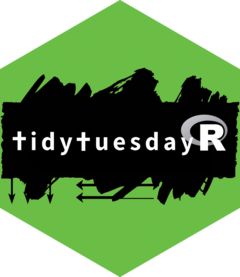We curate a new dataset (or collection of datasets) for TidyTuesday every week. We welcome dataset submissions from the community!
There are 7 main steps to submit a dataset (plus a 0th step that you might have to do the first time you submit a dataset):
- Set up your GitHub account.
- Open these instructions as a step-by-step script.
-
Wrangle the data with
tt_clean() -
Save & document the data with
tt_save_dataset() -
Introduce the data with
tt_intro() - Find images (or create them).
-
Provide metadata with
tt_meta() -
Submit for review with
tt_submit()
Set up your GitHub account
If you’ve never worked with GitHub, don’t worry! It’s relatively easy, and we’ll guide you through the setup process. After you submit a dataset, you’ll officially be an open-source contributor!
- Create a GitHub account. It’s easy and free!
-
install.packages("usethis")if you don’t already have it. - Run
usethis::create_github_token()to set up a “Personal Access Token” for GitHub. This token is how you authorize your R session to act on your behalf on GitHub. As mentioned inusethis::create_github_token(), you should store your token usinggitcreds::gitcreds_set(). - Run
usethis::git_sitrep(). It will print a lot of information about your git setup. You don’t need to set up anything for the “GitHub project” section of that report, but check for any other issues, and resolve them as recommended by {usethis}.
Open these instructions as a step-by-step script
These instructions are also provided as an R script.
Wrangle
We try to provide datasets as one or more tidy tibbles that can be saved as CSV files. This ensures that the data is easy for learners to access, regardless of what tools they might use.
Fully teaching this step is beyond the scope of this vignette. R for Data Science is an excellent resource for help with preparation of tidy data.
However you wrangle the data, we need a single file,
cleaning.R, to show users how you turned the raw dataset
into a tidy dataset. Use tt_clean() to create and open this
file.
By default, cleaning.R (and the other files we create in
this process) will be created in a tt_submission directory
in your working directory. If you would like to create your submission
in a different directory, provide a path argument to
tt_clean().
As an example of what a cleaning.R script should look
like, imagine we want to use the built-in state.x77 dataset
from the {datasets} package. Our cleaning.R file might look
like this.
library(tidyverse)
library(janitor)
states <- state.x77 |>
tibble::as_tibble(rownames = "state") |>
janitor::clean_names() |>
dplyr::mutate(
dplyr::across(
c("population", "income", "frost", "area"),
as.integer
)
)Please library() any packages used in your script at the
top of the script to make it easier for learners to see what they might
need to install. In addition to the {tidyverse}, we often use {janitor}
to clean up column names.
While not required, we usually try to cast numeric variables to their “actual” class (integer, logical, date, etc, not necessarily leaving them as the “double” class that many datasets use by default). That way users can see a little more information about what they should expect in that column.
Be sure to execute your code (ideally in a fresh R session to ensure that it works as expected) before moving on to the Save & document step.
Save & document
Use tt_save_dataset() to save each wrangled dataset as a
csv file, and to create a formatted dictionary markdown file for each
dataset.
tt_save_dataset(states)Running that code creates two files in your
tt_submission directory: states.csv and
states.md. The .md file contains a formatted
data dictionary table for the dataset, and is opened so you can provide
information about each column.
|variable |class |description |
|:----------|:---------|:-------------------------------------|
|state |character |Describe this field in sentence case. |
|population |integer |Describe this field in sentence case. |
|income |integer |Describe this field in sentence case. |
|illiteracy |double |Describe this field in sentence case. |
|life_exp |double |Describe this field in sentence case. |
|murder |double |Describe this field in sentence case. |
|hs_grad |double |Describe this field in sentence case. |
|frost |integer |Describe this field in sentence case. |
|area |integer |Describe this field in sentence case. |Provide information so users can understand what each column represents.
|variable |class |description |
|:----------|:---------|:-------------------------------------|
|state |character |Name of the state. |
|population |character |Population estimate as of July 1, 1975. |
|income |integer |Per capita income in 1974. |
|illiteracy |integer |Illiteracy in 1970, as percent of population. |
|life_exp |double |Life expectancy in years (1969–71). |
|murder |double |Murder and non-negligent manslaughter rate per 100,000 population in 1976. |
|hs_grad |double |Percent high-school graduates in 1970. |
|frost |integer |Mean number of days with minimum temperature below freezing (1931–1960) in capital or large city. |
|area |integer |Land area in square miles. |Notice that we don’t have to perfectly align the |
characters in the table.
Repeat this process for each dataset that you wrangled.
Introduce
Next we need to introduce the dataset. Create an
intro.md file in your tt_submission directory
with tt_intro().
tt_intro()The file looks like this:
<!--
Describe the dataset. See previous weeks for the general format of the
description. The description is the part of the readme.md file above "The Data";
everything else will be filled in from the other md files in this directory +
automatic scripts. We usually include brief introduction along the lines of
"This week we're exploring DATASET" or "The dataset this week comes from
SOURCE".
-->
<!-- Add a quote from the source, starting lines with a ">" character, like
this:
> Plant traits are critical to plant form and function — including growth,
> survival and reproduction — and therefore shape fundamental aspects of
> population and ecosystem dynamics as well as ecosystem services. Here, we
> present a global species-level compilation of key functional traits for palms
> (Arecaceae), a plant family with keystone importance in tropical and
> subtropical ecosystems.
-->
> PasteQuoteHere
<!--
Optional: Add questions that users should try to answer. For example:
- How does the sizes of the different species of palms vary across sub families?
- Which fruit colors occur most often?
-->Fill in a description with information about the dataset, as
described in the comments (text between <!-- and
-->). Find a quotation from the source or the article
that describes the dataset or a use case for it, and paste it over
PasteQuoteHere. Optionally, add one or more questions that
participants might answer using the data. For our states
dataset, we might end up with something like this:
This week we're exploring data about the 50 states of the United States of America!
The data this week comes from the U.S. Department of Commerce, Bureau of the Census (1977) *Statistical Abstract of the United States* and *County and City Data Book* via the core R {datasets} package.
> Data sets related to the 50 states of the United States of America. Note that all data are arranged according to alphabetical order of the state names.
- Is there a relationship between income and illiteracy?
- Which states had the highest population density in 1975? Which states had the lowest?Find images
We need at least one image to include in our social media posts about
the dataset. These images might come from the source of the dataset, or
you might create them yourself. For our states data, we’ll
create a basic map of the united states with the states colored by
population.
library(tidyverse)
state_outlines <- ggplot2::map_data("state")
states |>
dplyr::select(state, population) |>
dplyr::mutate(region = tolower(state)) |>
dplyr::left_join(state_outlines, by = "region") |>
ggplot(aes(long, lat, group = state, fill = population)) +
geom_polygon() +
coord_map() +
theme_void()
ggsave(
usethis::proj_path("tt_submission", "states_population.png"),
width = 5, height = 3, units = "in",
bg = "white"
)Provide metadata
The final preparation step is to provide metadata about the dataset.
Create a meta.yaml file in your tt_submission
directory with tt_meta().
tt_meta(
title = "The 50 US States",
article_title = "U.S. Department of Commerce, Bureau of the Census",
article_url = "https://www.census.gov/",
source_title = "The R datasets package",
source_url = "https://www.r-project.org/",
image_filename = "states_population.png",
image_alt = "A map of the continental United States, with each state colored in shades of blue by population as of 1975. California and New York are the lightest, indicating the highest population. Maine, New Hampshire, Vermont, and the Plains States are all quite dark, indicating low population.",
attribution = "Jon Harmon, Data Science Learning Community",
github = "jonthegeek",
bluesky = "jonthegeek.com",
linkedin = "jonthegeek",
mastodon = "fosstodon.org/@jonthegeek"
)In an interactive session, the function will ask you questions to
pre-fill the metadata file, and then open it so you can confirm that
everything looks right. You can also provide the data directly to the
function (as I did here), which will skip the Q&A. Notice that the
social media links are formatted as @username in all cases
except Mastodon, which requires @username@server.
The completed meta.yaml file looks like this (I edited
the image alt text so I could read it without scrolling, but otherwise
this is what tt_meta() produced):
title: "The 50 US States"
article:
title: "U.S. Department of Commerce, Bureau of the Census"
url: "https://www.census.gov/"
data_source:
title: "The R datasets package"
url: "https://www.r-project.org/"
images:
# Please include at least one image, and up to three images
- file: "states_population.png"
alt: >
A map of the continental United States, with each state colored in shades of
blue by population as of 1975. California and New York are the lightest,
indicating the highest population. Maine, New Hampshire, Vermont, and the
Plains States are all quite dark, indicating low population.
credit:
post: "Jon Harmon, Data Science Learning Community"
github: "@jonthegeek"
bluesky: "@jonthegeek.com"
linkedin: "@jonthegeek"
mastodon: "@jonthegeek@fosstodon.org"Submit
Once your submission is prepared, please submit it for review! If you
haven’t already done so, be sure to Set up your GitHub account. Once
that’s ready, use tt_submit() to submit your dataset as a
pull request (PR) on the TidyTuesday GitHub repo. A PR is a way to
suggest changes to a repository (a collection of files on GitHub), and
it’s how we manage submissions to TidyTuesday. You’re requesting that we
“pull” changes from your copy on GitHub to our source repository.
If we request that you make changes, you can use
tt_submit() again to upload any files you change.
After confirming that everything looks correct, we’ll assign your submission to a date. Congratulations! You are now an open-source contributor!